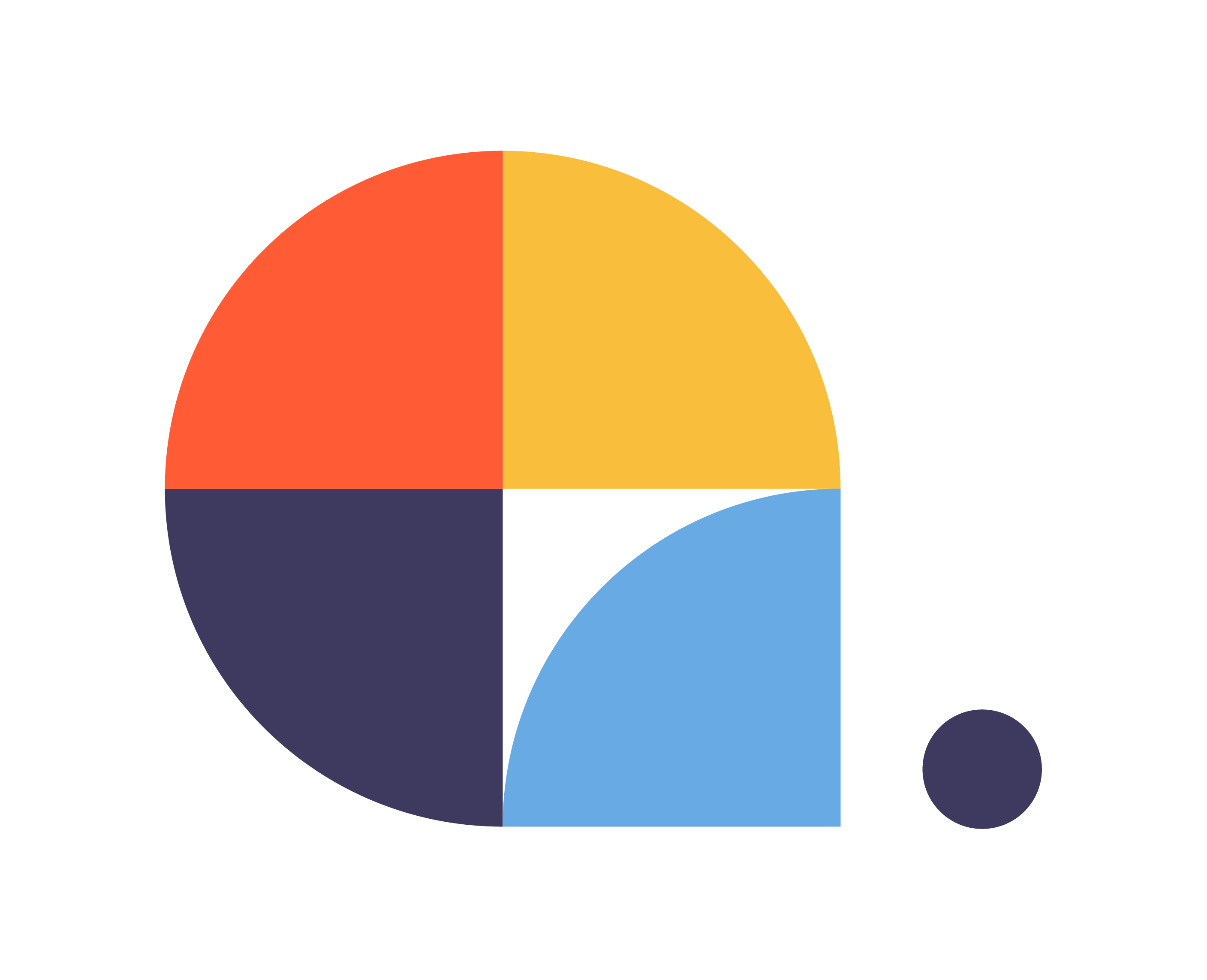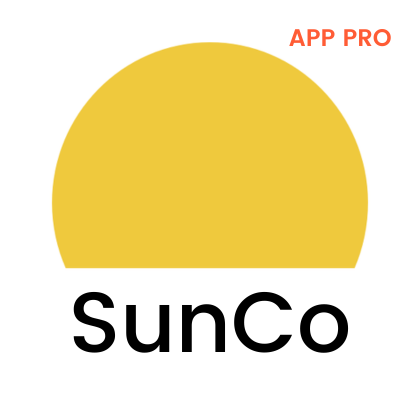SUNSHINE CONVERSATIONS WhatsApp CAMPAIGNS PRO
[bws_pdfprint display=’pdf’]
WHAT IS SUNSHINE CONVERSATIONS CAMPAIGNS PRO?
It is a super intuitive application for WhatsApp campaigns.
Sunshine Conversations Campaigns PRO will allow you to select one of your approved WhatsApp templates, for bulk or simple sending.
Puedes usar toda clase de plantillas de WhatsApp: texto, parámetros, botones, documentos, o imágenes.
Requirements
To use Sunshine Conversations Campaigns Pro the following requirements must be met:
- An active and valid Sunshine Platform license.
- An active Centribal Platform license.
- An approved WhatsApp phone number.
- Any approved WhatsApp template.
Application Features
- You will be able to use your WhatsApp number configured within Sunshine Platform.
- You will be able to contact users identified through a CSV file or by searching in Zendesk Support.
- Access to performance analytics, to track the result of the notifications sent by WhatsApp.
- Possibility to connect to a chatbot, to meet the needs of end users.
- Access to webhook to send from external systems.
INSTALLATION INSTRUCTIONS
Installation
Click on the Install button in the marketplace.
Configuration
First of all you have to make the link between Sunshine Platform and Centribal Platform from the Centribal Platform dashboard.
You need to know or have the following information to configure the app from Centribal Platform:
-
Key ID
-
Secret key
and the following to configure it from Zendesk:
- Centribal Platform Token: Security token associated with the Centribal Platform account.
- App ID: The Sunshine Conversations application identifier.
- WhatsApp Namespace: The identifier provided by Sunshine Conversations via email when the integration to the WhatsApp channel was created, which will allow us to send notifications using templates.
WHERE CAN YOU GET INFORMATION ON HOW TO SET UP SUNSHINE CONVERSATIONS CAMPAIGNS PRO?
You can find the App ID, Key ID and Secret ID in the Zendesk Admin Center by following the path below:
- Apps and Integrations > Conversation API:
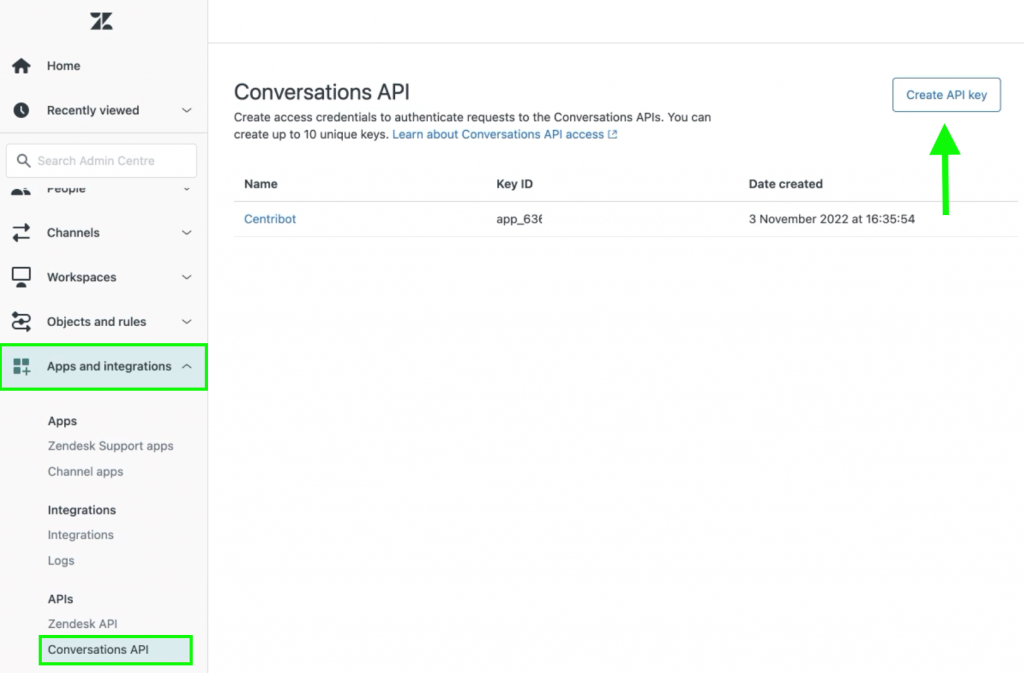
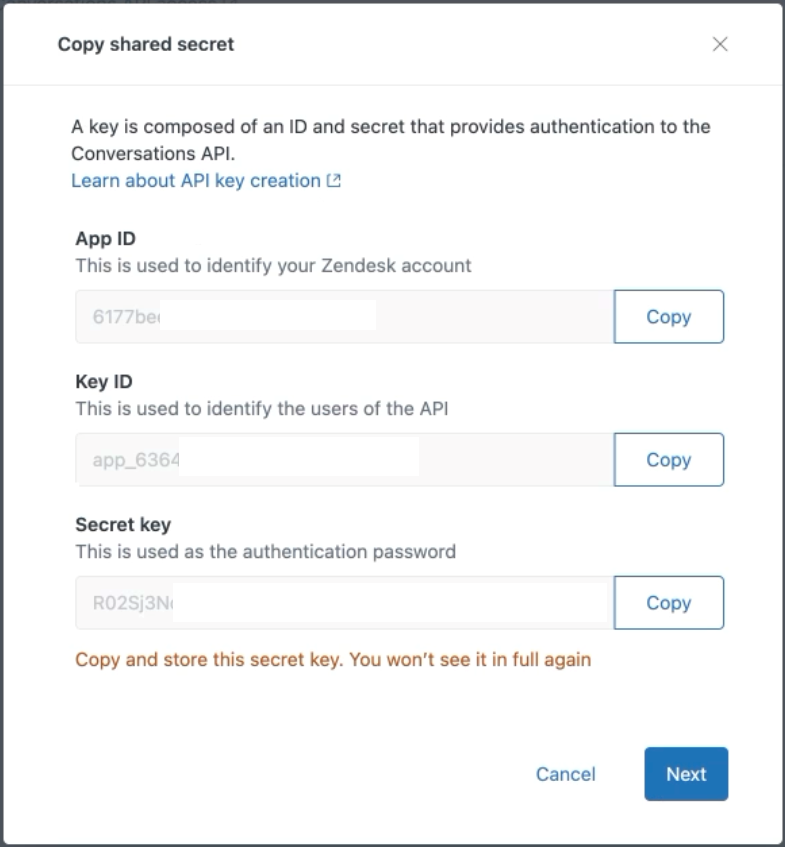
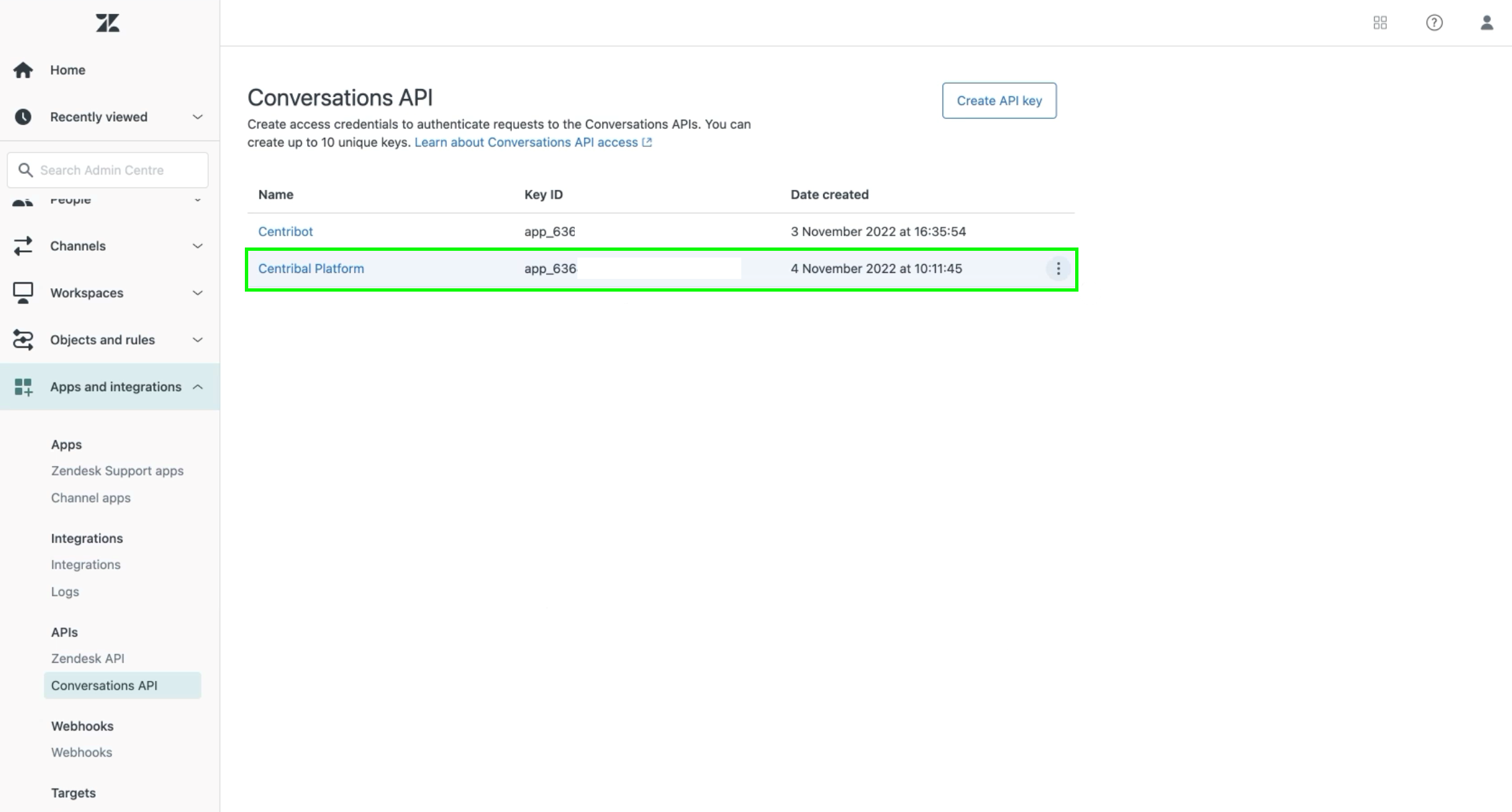
Follow the instructions in the following link to create an App Token with the Key ID and Secret ID.
You can find the WhatsApp Integration ID in the Zendesk admin center by following the following path:
- Channels > Messaging > WhatsApp Service and look for the last string at the end of the URL.
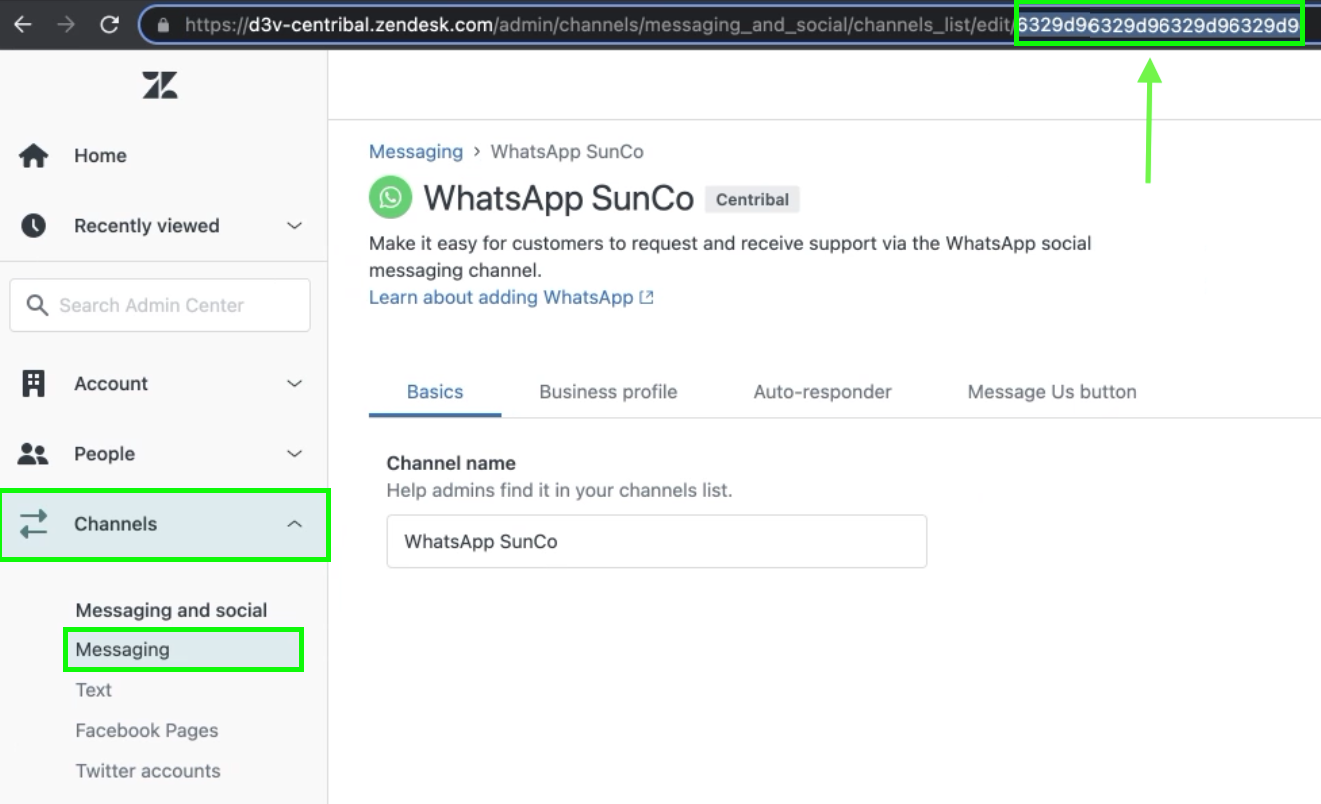
The WhatsApp Namespace can also be found in your Facebook Business Account or you can ask your SunCo contact, or whoever administers your WABA.
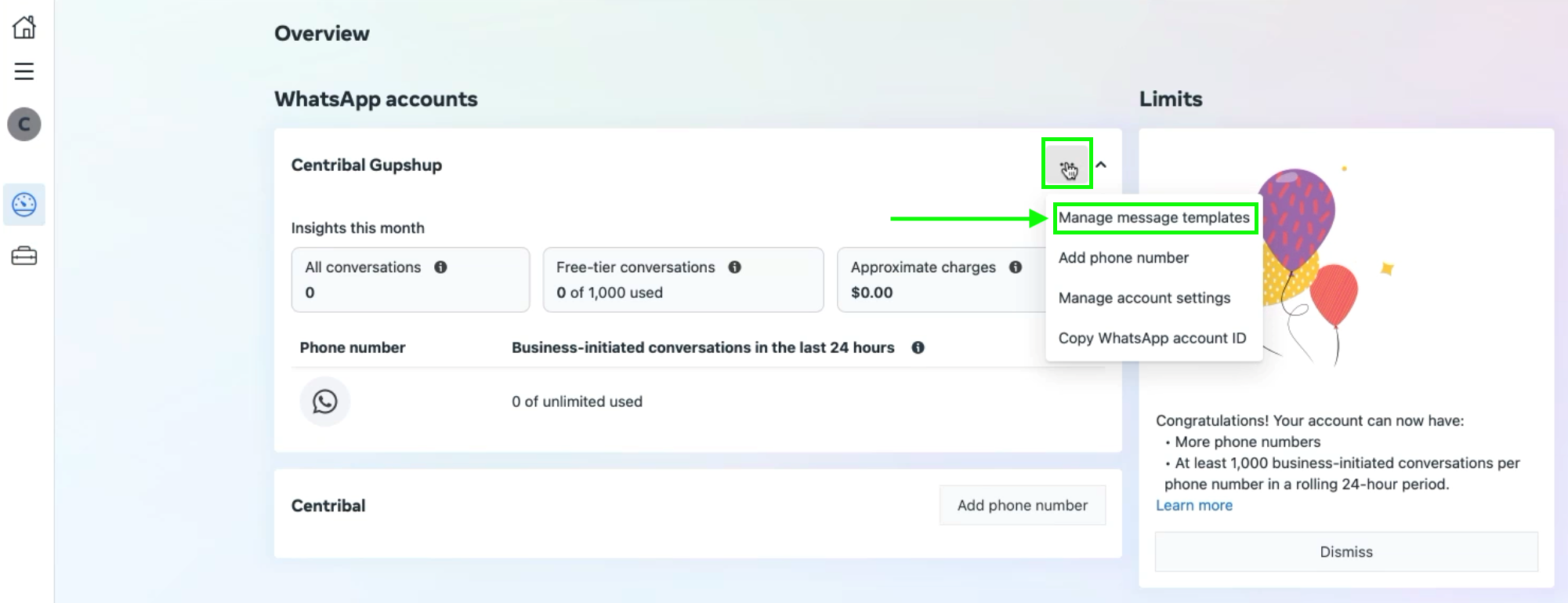


The Centribal Platform Token can be found in your Centribal Platform account.
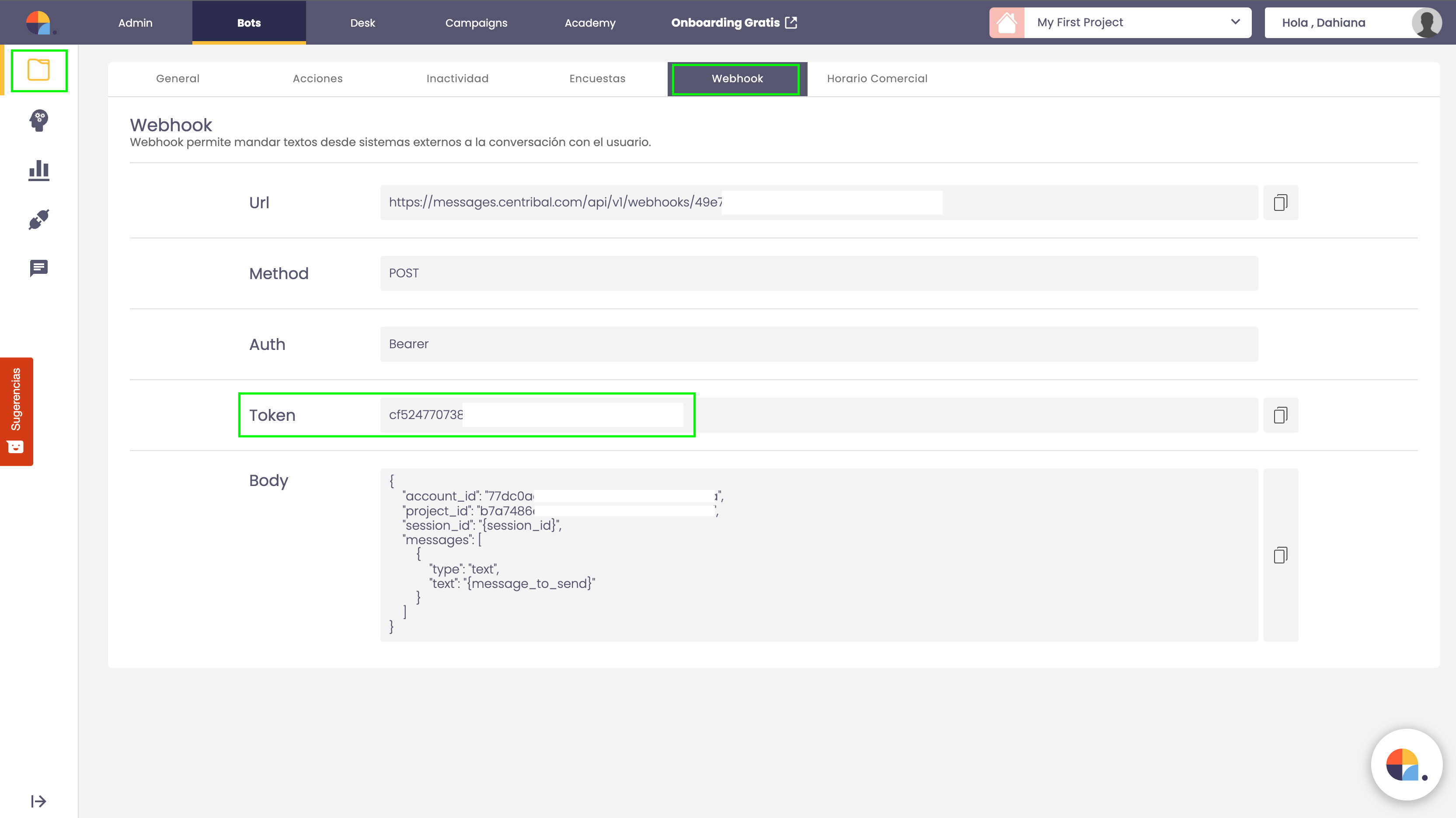
¿CÓMO USAR SUNSHINE CONVERSATIONS CAMPAIGNS PRO?
Submissions
Once you have configured Sunshine Conversations WhatsApp Campaigns PRO:

Once you have selected the phone number you want to send with, the drop-down appears to choose the template from the list of approved WhatsApp templates:
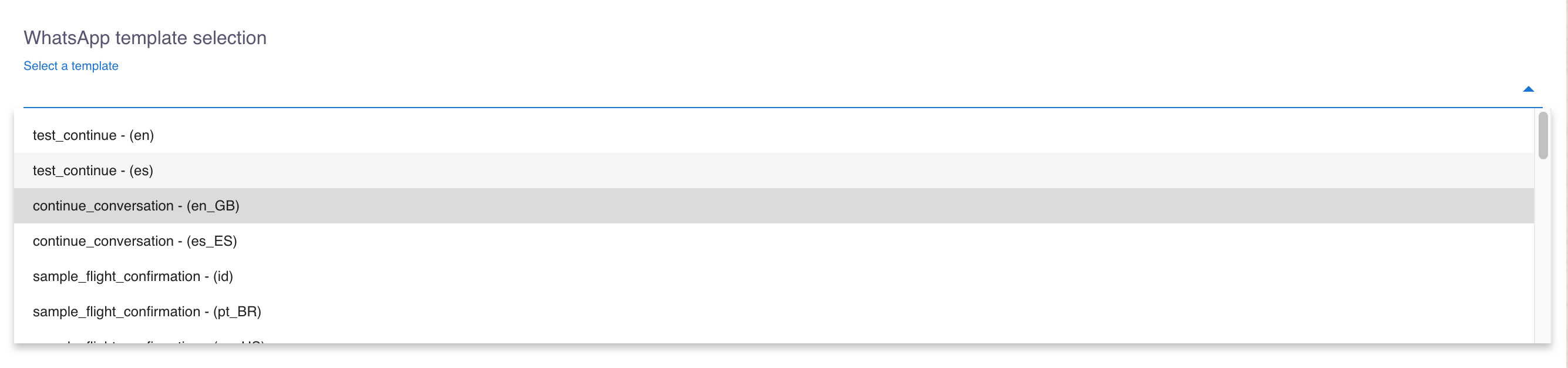
When you select a template, a preview of the template will be displayed on the right side of the application, showing how the user will see the message once it is received.

There are three options for sending Whatsapp notifications:
-
Individual
-
Bulk by uploading a CSV
-
Massive by searching for users in Zendesk Support
If you select the individual notification, you must indicate the destination phone number and the variables to configure for each template parameter, in case you have them.
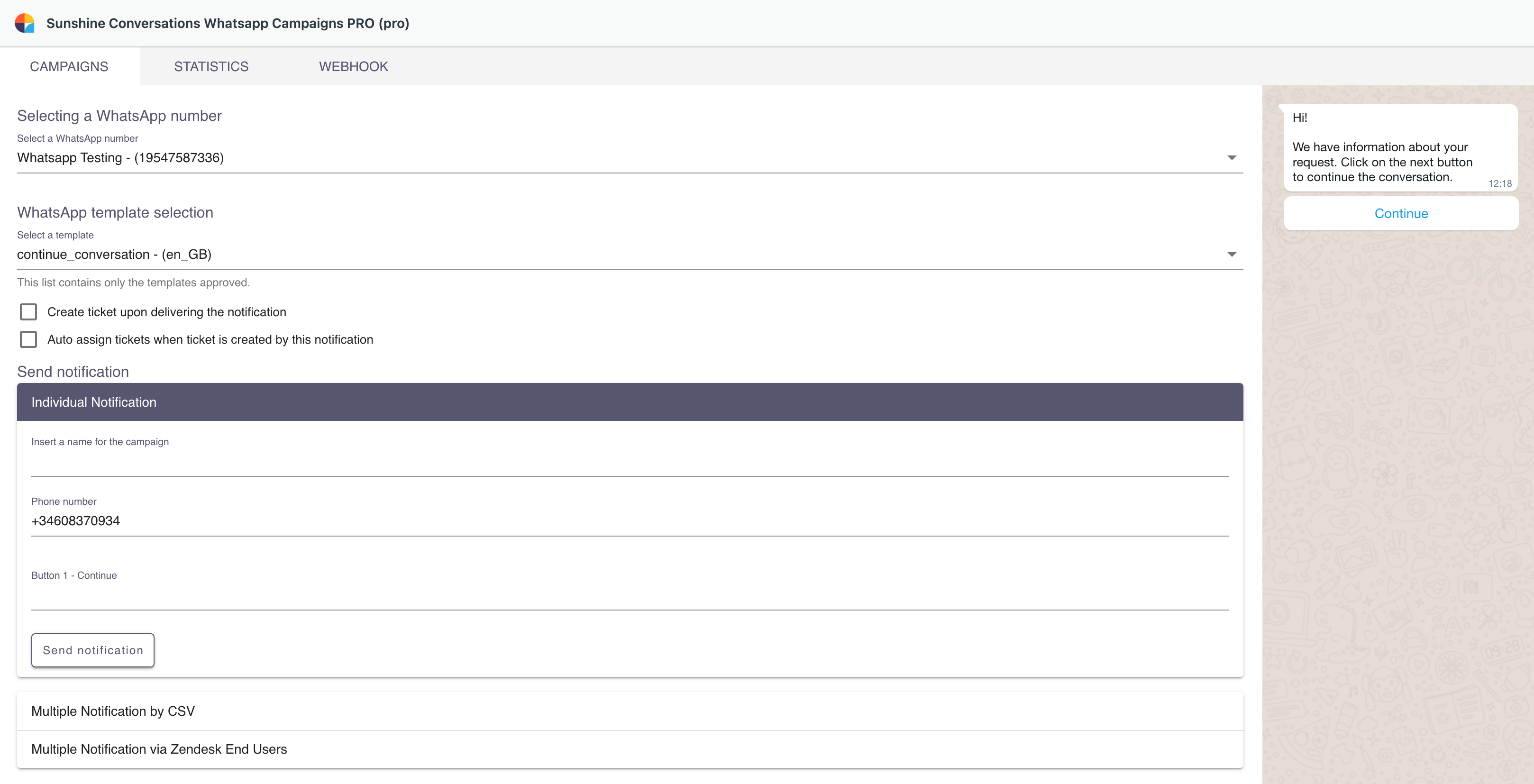
If you want to send the notification in bulk by uploading a CSV, it must contain the list of target phone numbers and the parameter variables, if the template has them.
In the following example, we have a template with one parameter, so the structure of the .CSV file will be as shown below:
-
First row: Names of each column (Phone, Param1, Param2, ParamN).
-
Next rows: The contents of each column.
NOTE: This file can be made in spreadsheet tools or by a text file, as long as it is saved as .CSV and the values of each column are separated by commas.
EXAMPLE OF A .CSV FILE.
Phone, Param1
+34608370934, 1234
+34608370935, 1235
+34608370936, 1236When the correct csv is uploaded, a CSV preview is displayed, allowing you to check the data and if everything is OK you can accept it and start sending.
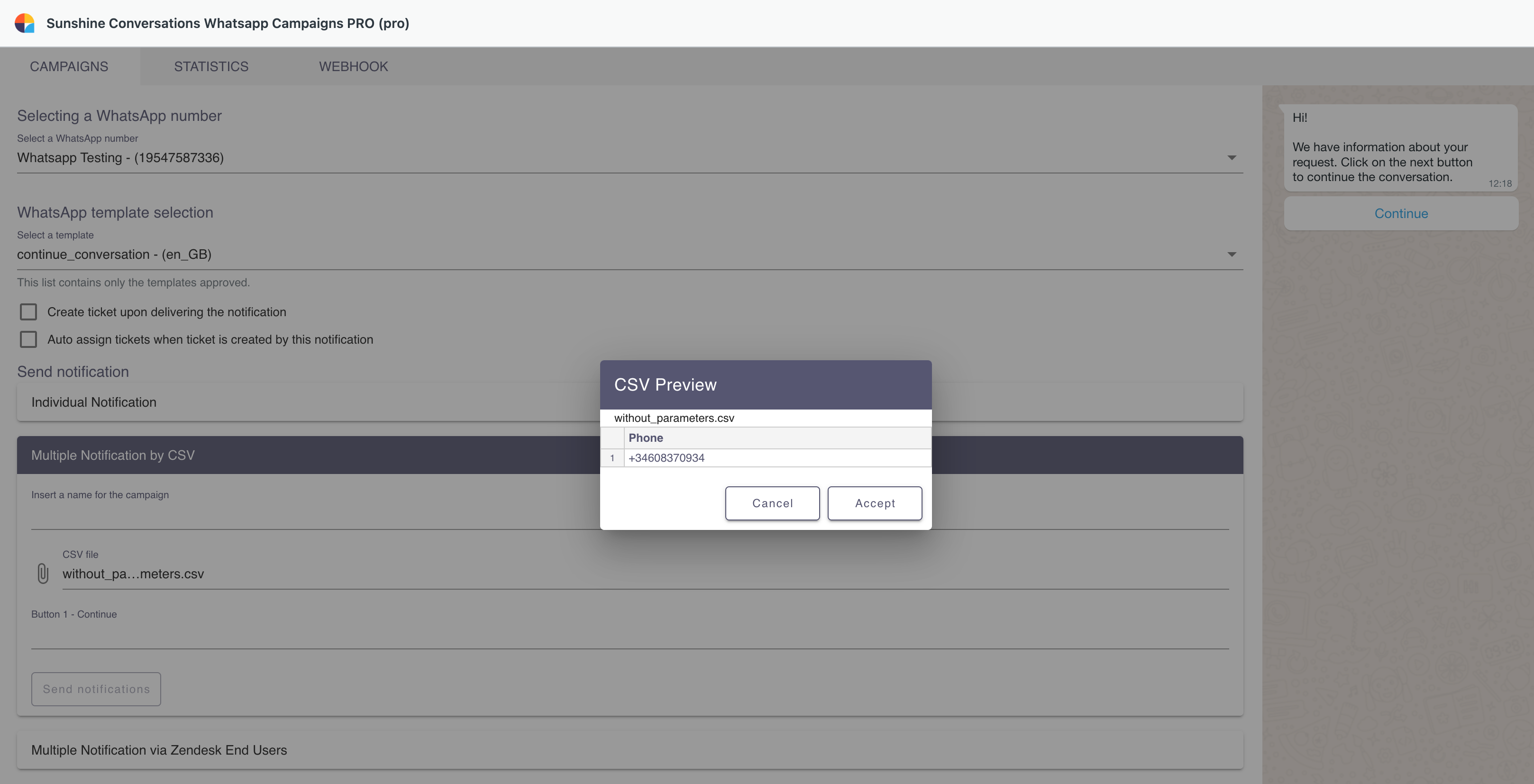
If you select mass mailing to Zendesk end users, a series of options will appear to search for users. You can filter by:
-
User name
-
Email
-
Organization
-
Tags
Once the users have been filtered, a list of users that meet the search conditions will be displayed and you will be able to select which user to send to, all of them at the same time or some of them.
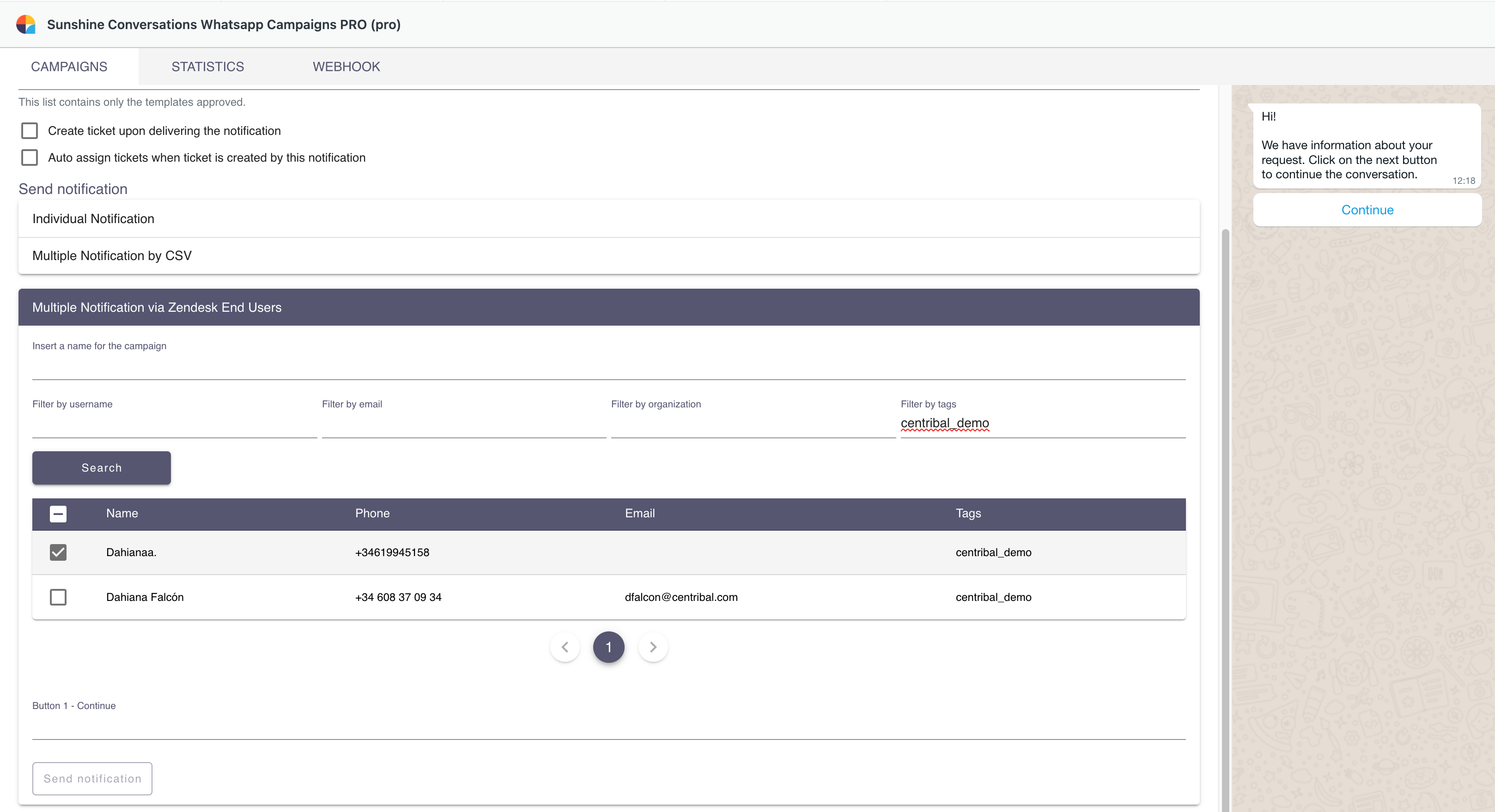
Statistics
In the statistics tab you can see the history of notifications sent, both individually and massively with the delivery status.
You can filter by date range or by mass campaign name. You can also download this history in Excel format.
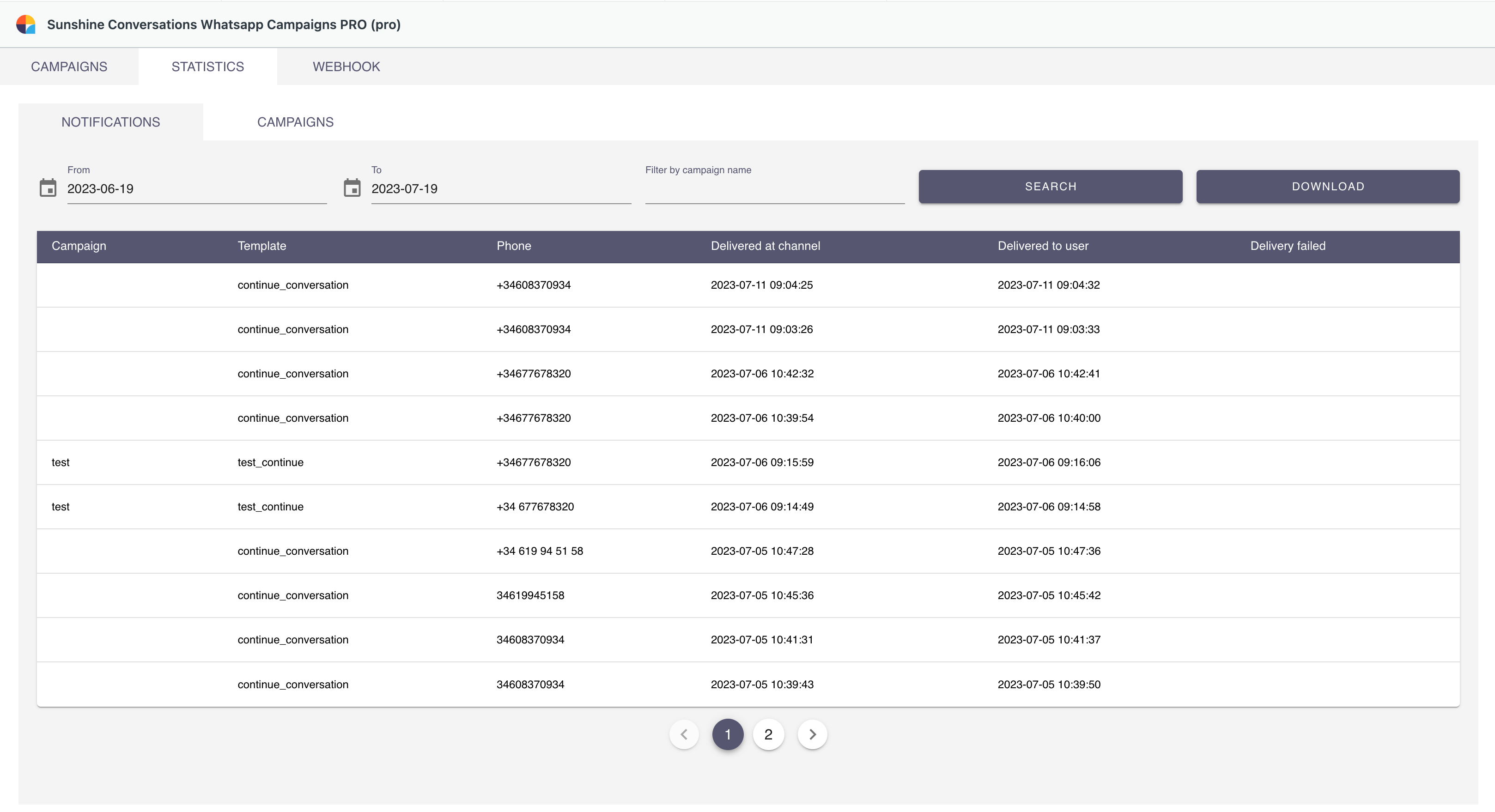
The Campaigns tab contains the history of the mass campaigns sent with the same filters already mentioned.
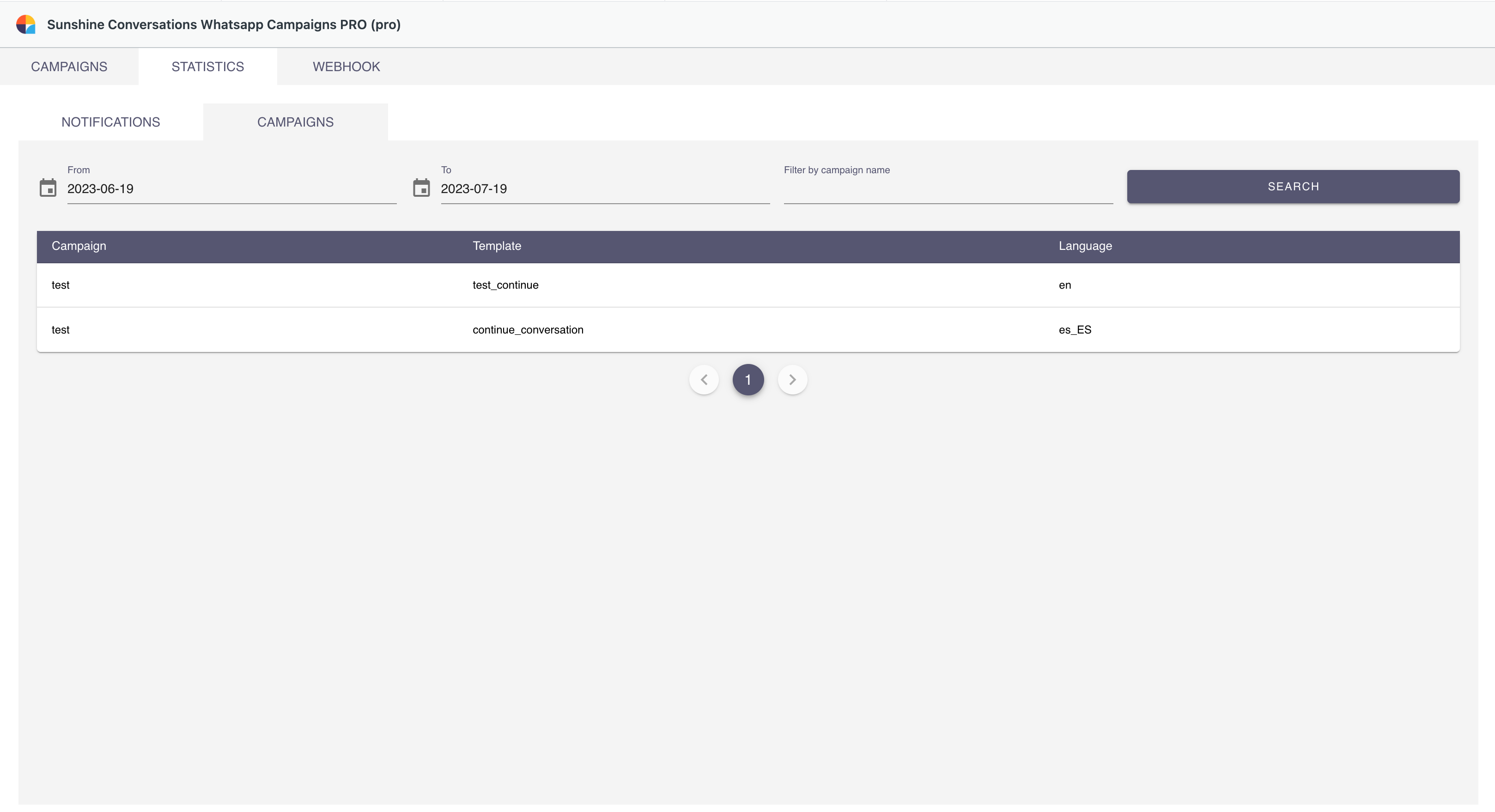
If you access a specific campaign, you can see the list of users to whom this notification has been sent with the delivery status (whether it has failed or has been successfully delivered).
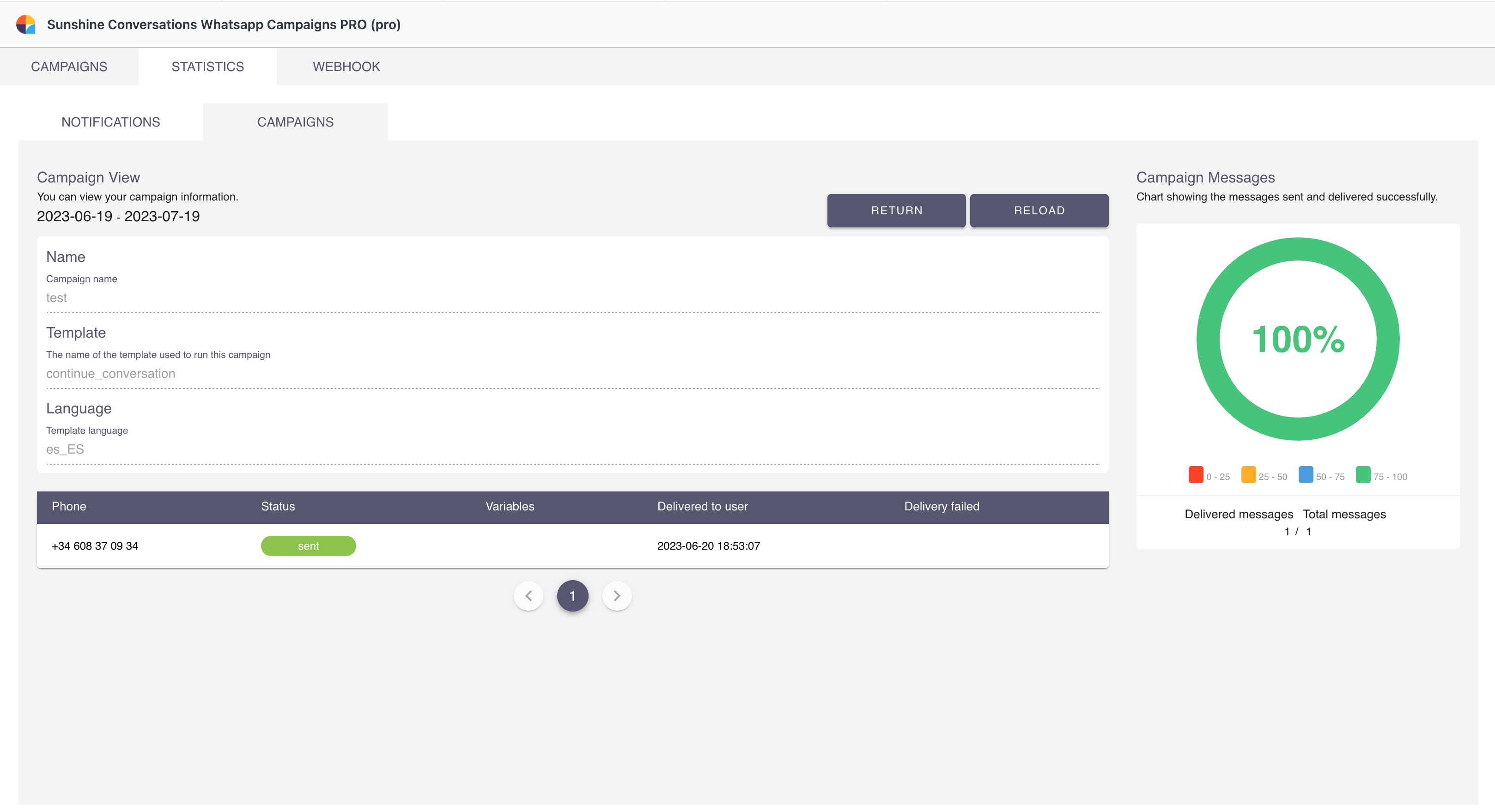
The delivery success rate of this campaign is also displayed.
Webhook
This tab shows all the technical information necessary to be able to send notifications from an external system by means of an HTTPS request.

These shipments are also recorded in statistics.
Extra functionalities
Additional functionalities to those described above can be activated or deactivated in the application configuration.
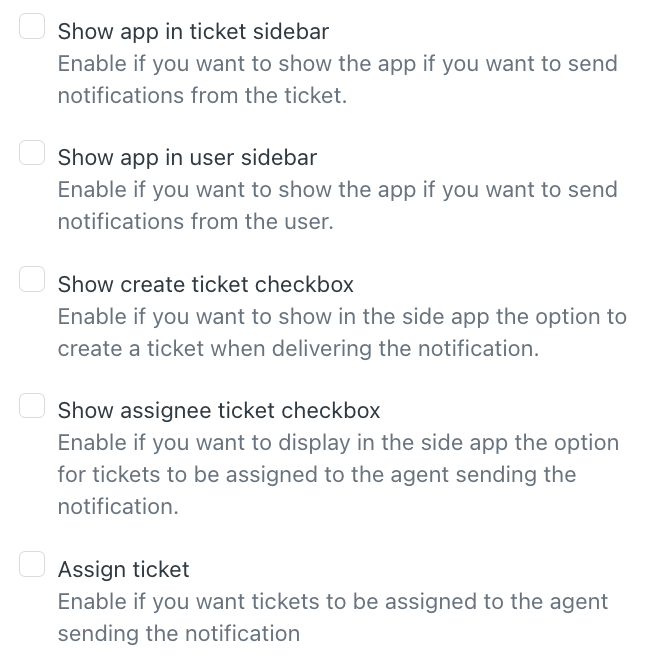
Sending from Ticket
It is also possible to send proactive messages from a ticket with a status lower than closed, as long as this feature is enabled in the application configuration:
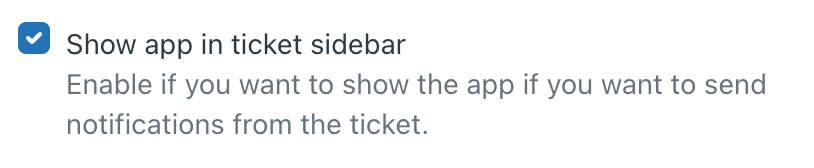
Once activated, the application to send the notification to the ticket requester appears in the application section of the ticket, provided that the requester has a valid telephone number.
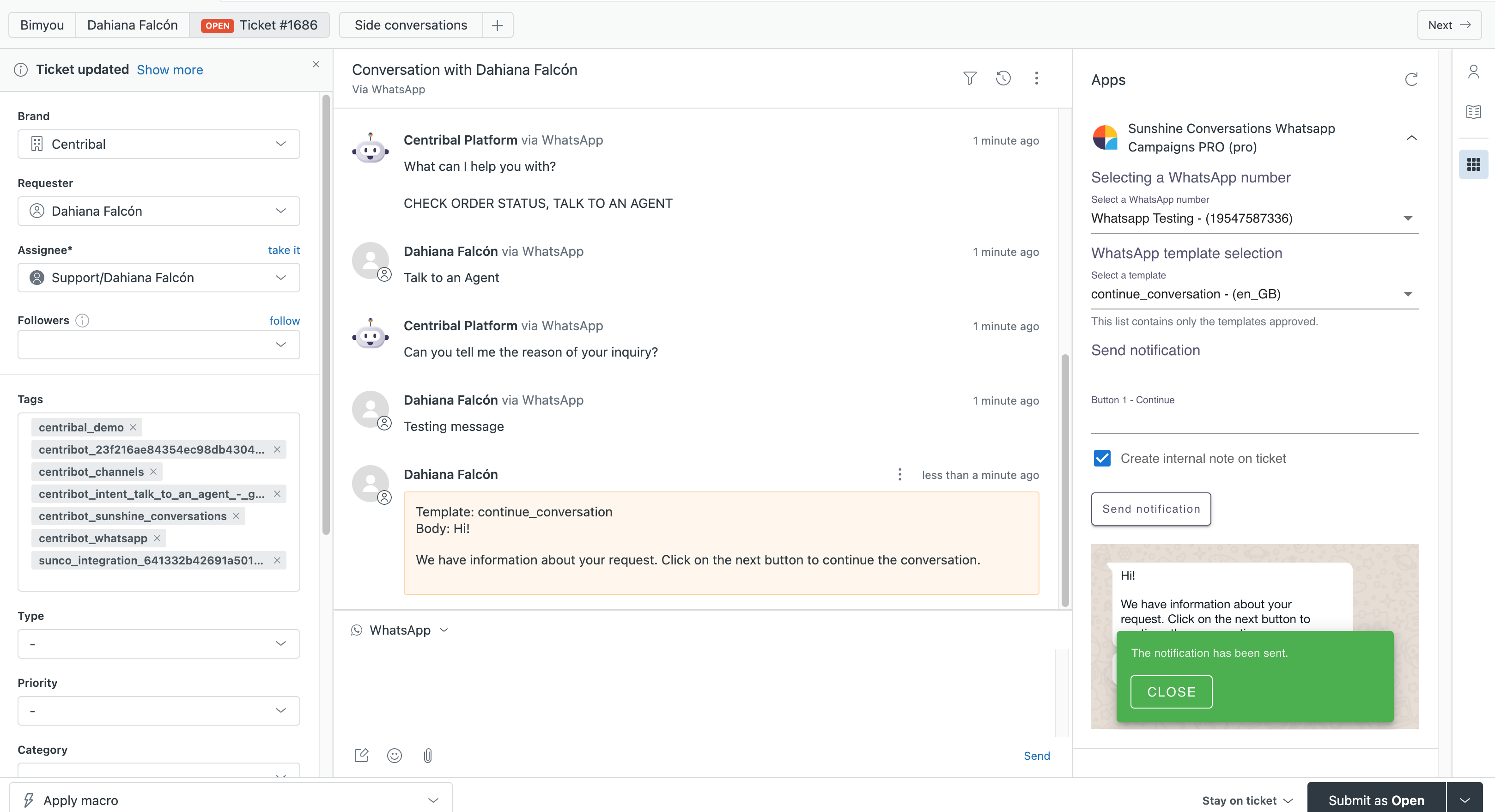
You can choose to create an internal note on the ticket, to record the notification on the ticket as well.
Shipment from End User
By activating the following option in the application settings, proactive messages can be sent from the end-user tab.
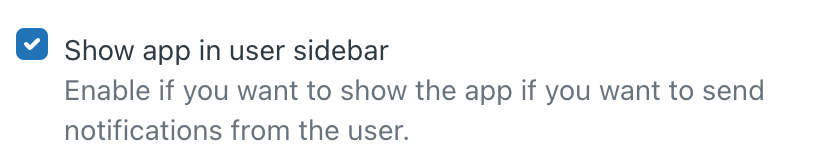
It would look as follows.
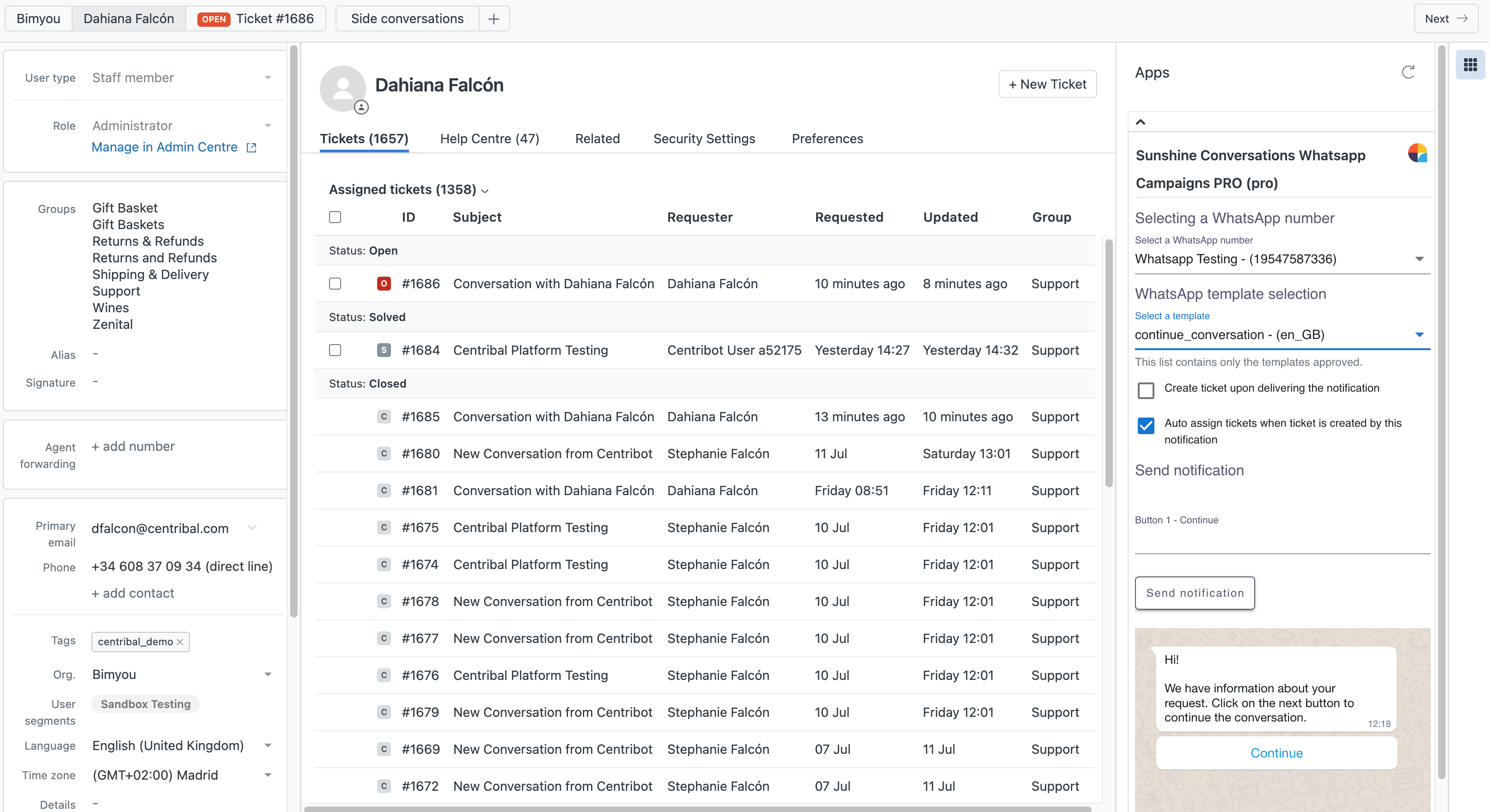
Automatic Ticket Creation
If the following checkbox is enabled in the configuration
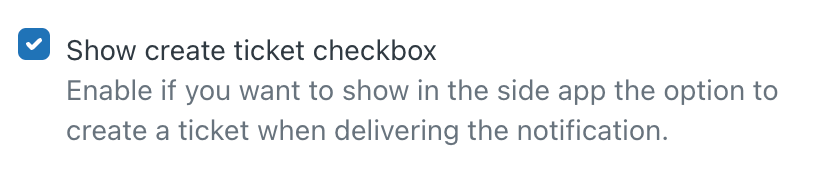
Both in the main application and in the user application a checkbox will appear so that, at the time of sending the notification, you can choose if you want to create a ticket automatically in Zendesk when the notification is successfully delivered. This means that when the user replies to the notification, the message will be sent directly to a Zendesk agent.
By default, this checkbox is enabled.
Automatic Ticket Assignment
If the following checkbox is activated in the configuration
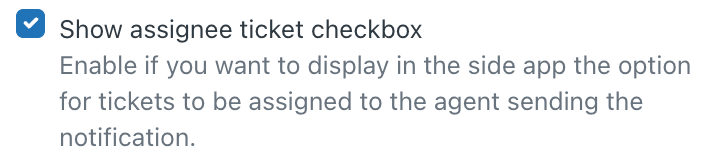
Both in the main application and in the user application a checkbox will appear so that, when creating the ticket after having sent the notification, the ticket will be automatically assigned to the agent who is sending the notification. By default, this checkbox is enabled.
By default, the auto assignment is globally enabled in the application. It can be changed so that it is always disabled from the app configuration with the following checkbox.
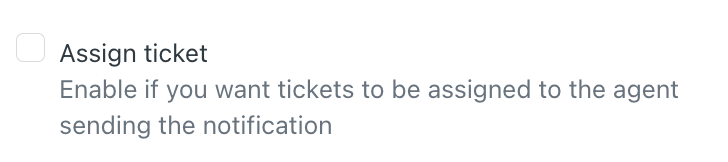
FOR MORE SUPPORT
If you require further assistance, please contact help@centribal.com