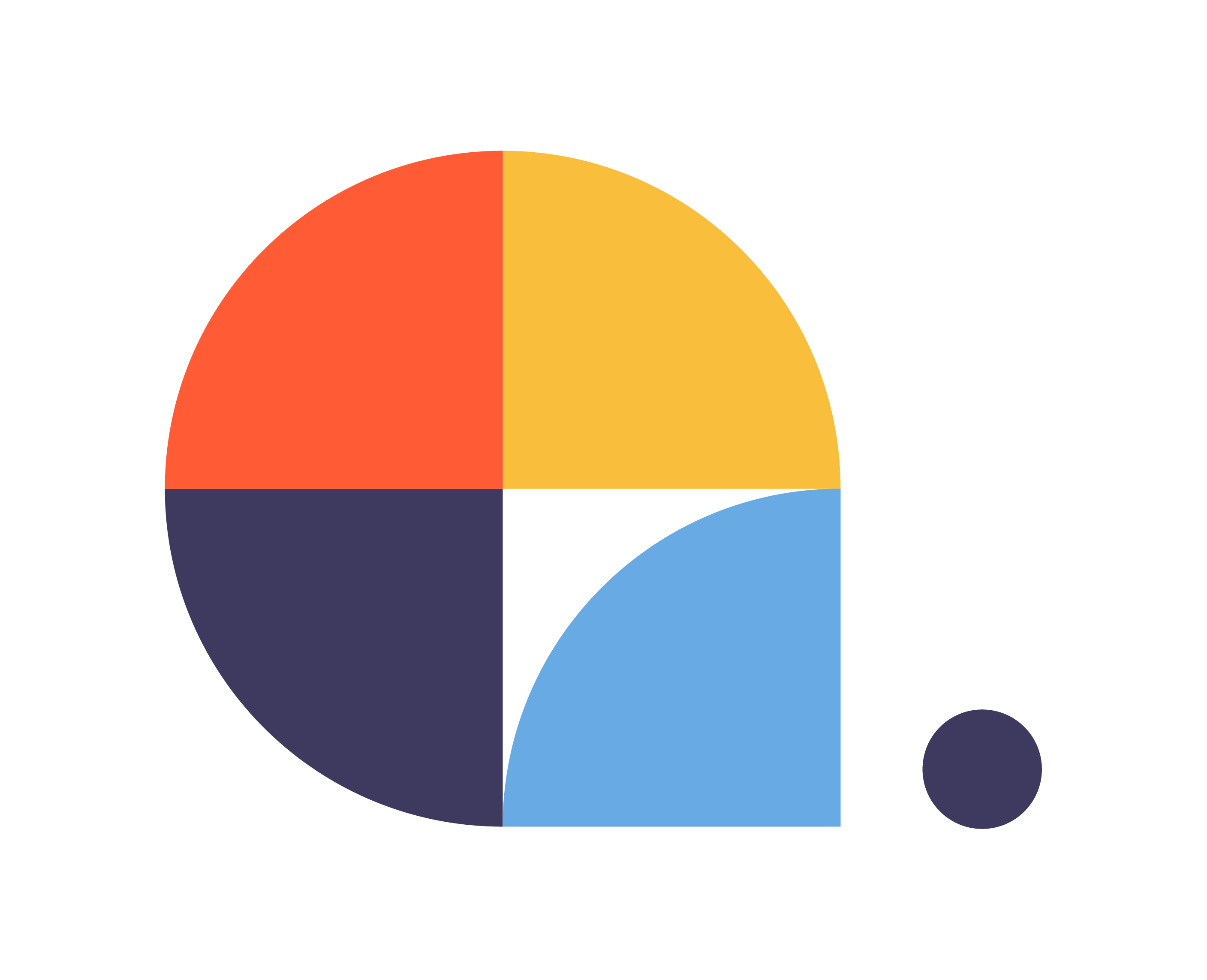ADMIN MODULE
[bws_pdfprint display=’pdf’]
If you are the user who created the account, your role in the Centribal Platform is SuperAdmin. This role will allow you to manage the users of your account, assign them access to chatbot projects or assign other roles that are linked to the Desk module.
This initial screen will show you the comparison of the different Centribal Platform plans and their features.
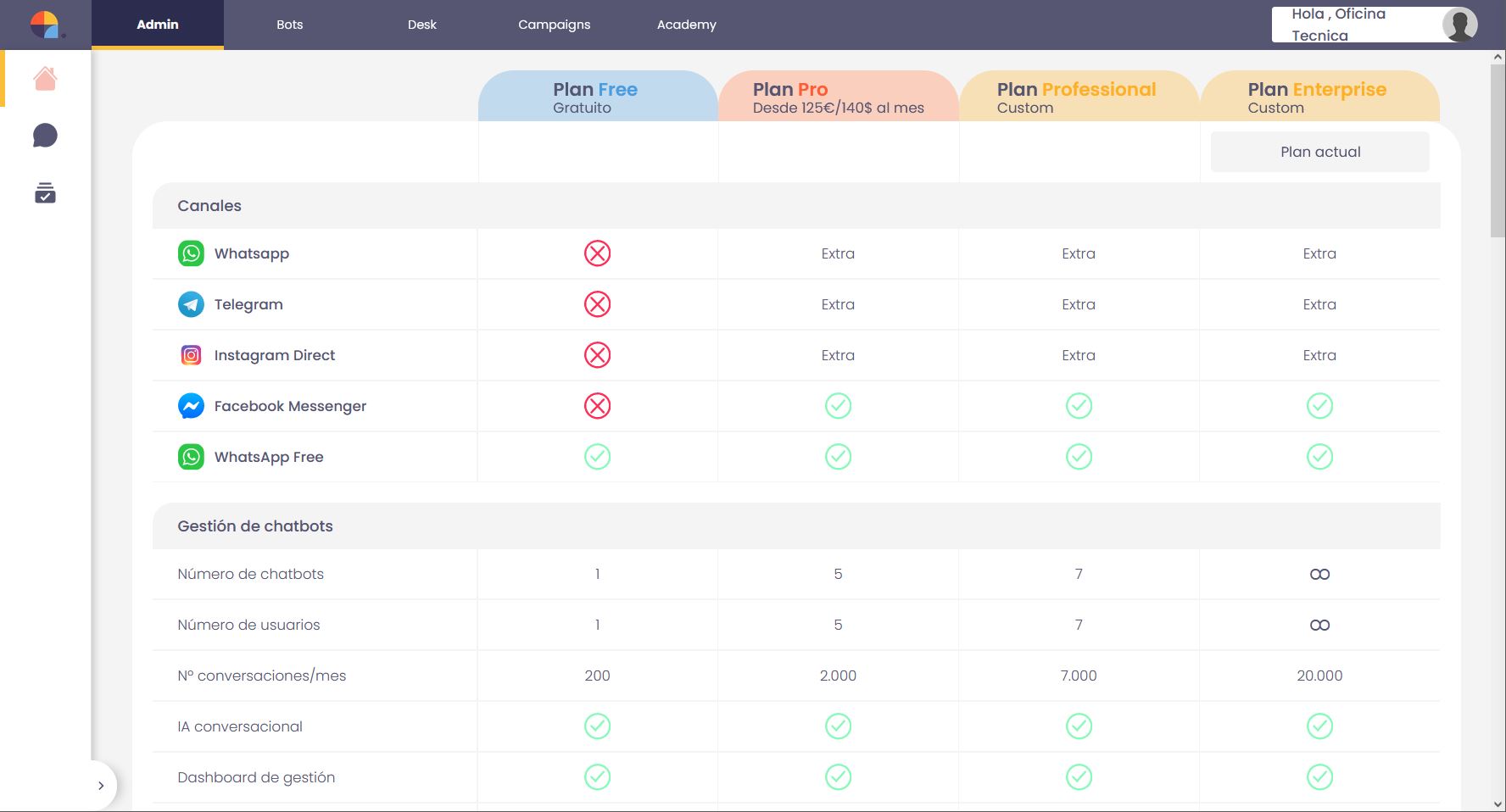
If we click on the second button on the left column, we will enter the user administration module.
The first user will be the Super Admin, the rest of the users will be administrators, supervisors, trainers and agents.
On this screen we can assign projects or give access to Centribal Platform Desk to each user.
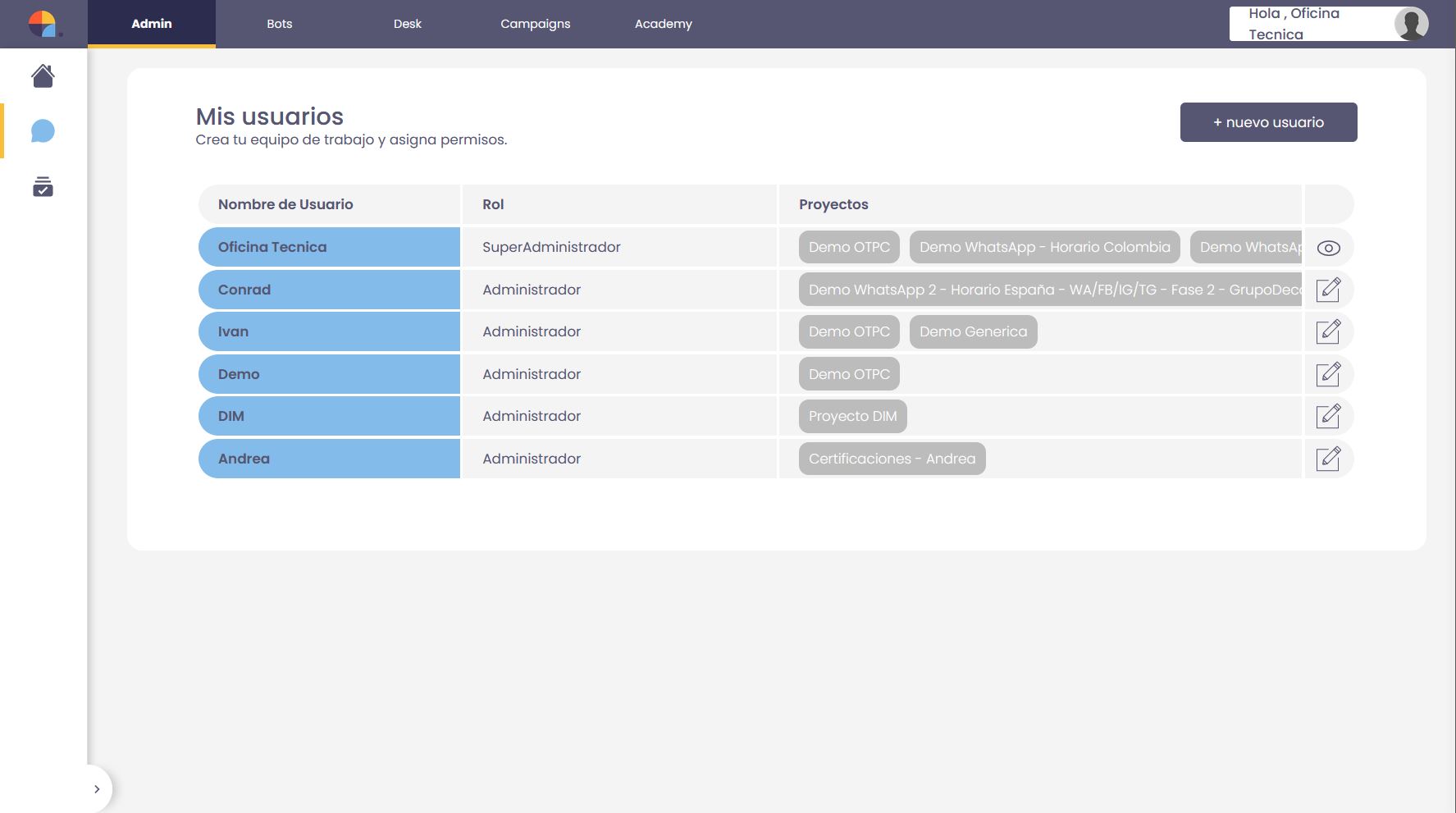
The third icon in the left column will show us the dialog with our account information, such as active plan, our user information, and billing and payment information.
Below we detail each dialogue.
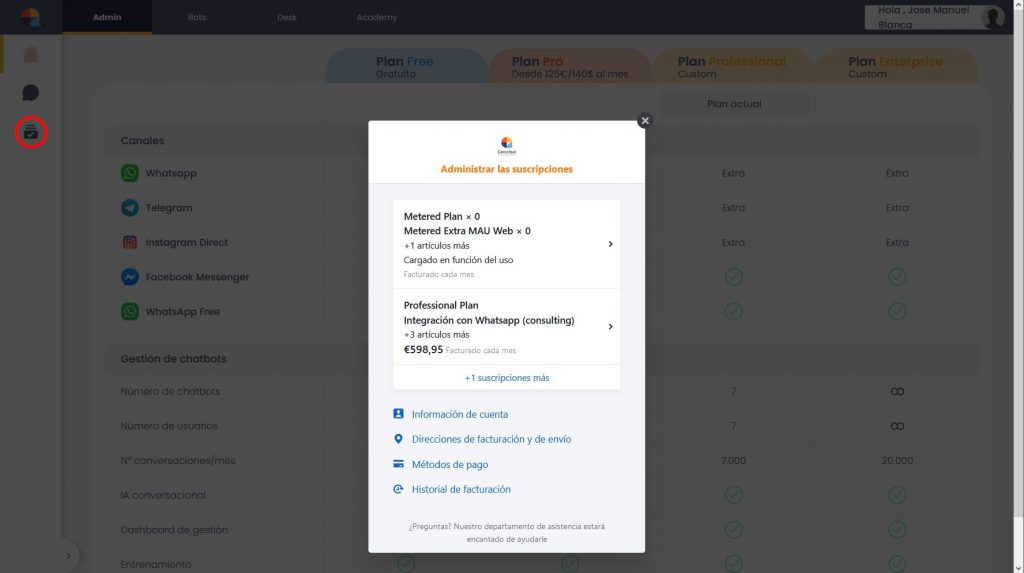
Administrar las suscripciones
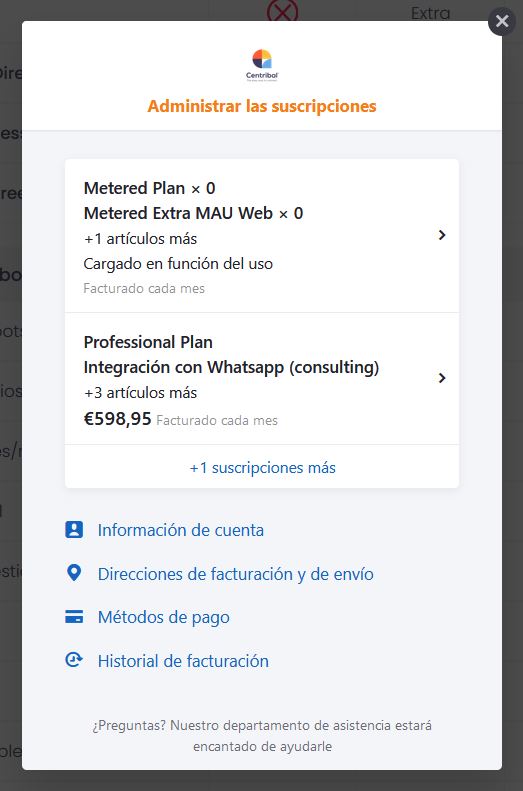
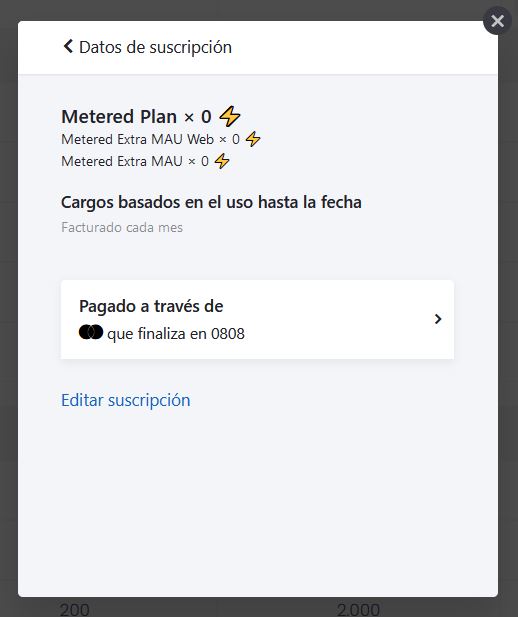
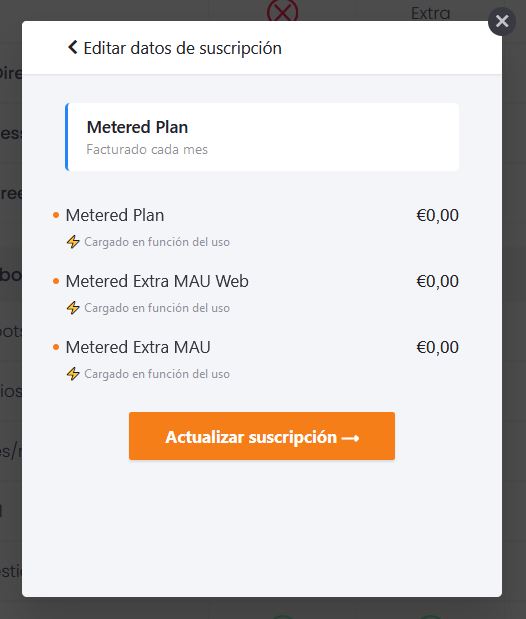
In the first administration panel of your subscription, you will find information about the currently contracted plan and other services that you can add to your account.
Below you will find a menu to see other administrative options of your account.
In the second panel, after clicking on the first plan, we can see the plan information, together with the charges associated with it.
It will show us a history of charges and the associated payment method.
If we click on Edit subscription, it will show us the cost of the Centribal Platform add-ons, such as the extra MAUs.
If we select any of them, we can update the subscription.
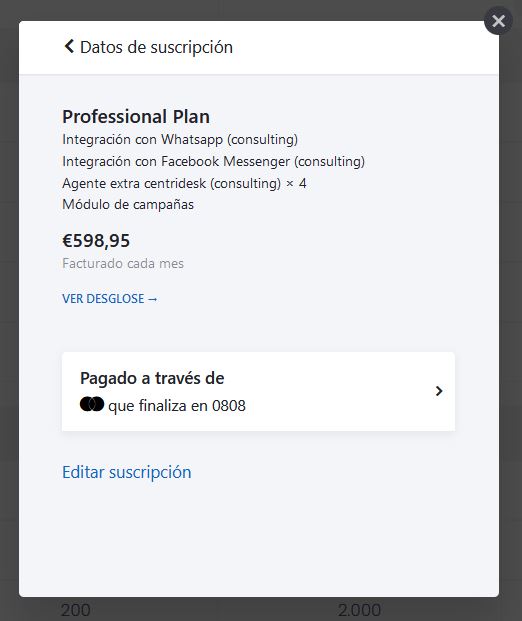
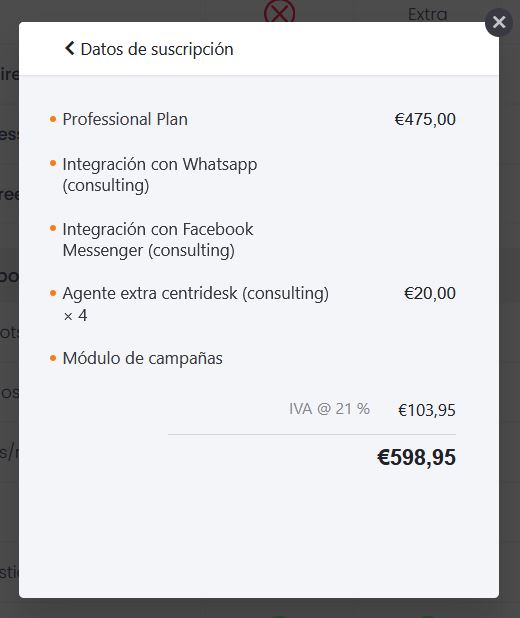

If we click on the second available plan in the first panel (Professional Plan), we can see that it is included in our plan.
Clicking on See breakdown will show us in detail what is included in our contracted plan.
If we need to update the account information, in the initial panel, we select the corresponding link.
Here we can change the name associated with our account, the name of the company and change the language in which the account is displayed.
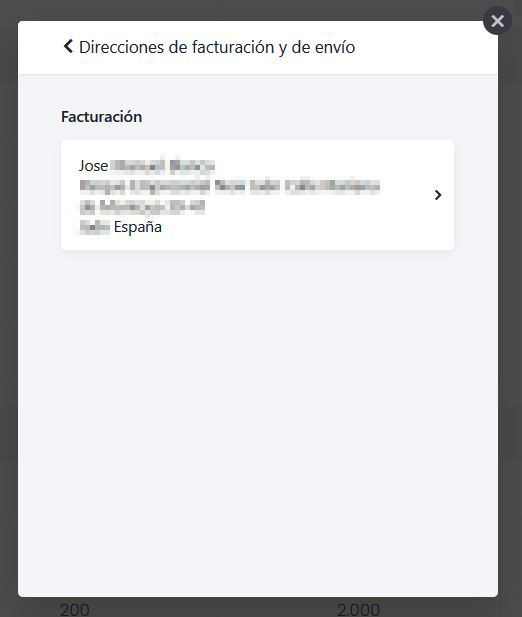
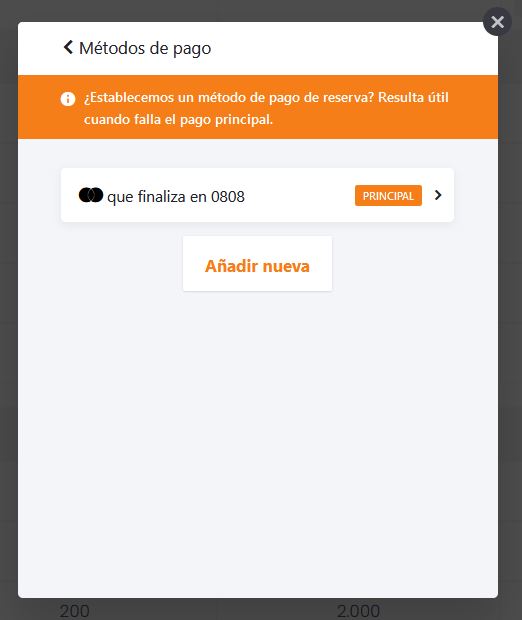

To change the billing address, on the main screen we select the corresponding link and it will show us the address.
Here we can update the information and save it.
To make a change in the payment method, we select the corresponding link in the initial panel and it will show us the currently active method and the possibility of adding a new one.
Finally, we can review the billing history in the last link of the initial panel.
It will show us from the creation of the account to the month to month billing.